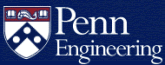SEAS Account Termination
The SEAS accounts (username@seas.upenn.edu) of users no longer affiliated with Penn Engineering will be permanently removed. This includes the accounts of former or inactive SEAS students, staff, faculty members, and those previously registered in SEAS courses. Warning messages are sent to an account via email leading up to its removal when circumstances permit. When removal occurs, all data including files, email messages, files supporting websites, etc. are erased and the account is permanently deleted. Google@SEAS is immediately deleted at this time.
PennO365, Penn+Box, Canvas, and other Penn-managed cloud services are terminated on an earlier timetable than SEAS accounts. Exact dates are unpredictable and not determined by SEAS. Data is not stored and will not be retrievable at a later date. Given this, transferring needed data immediately following or leading up to a status change at Penn is strongly recommended. See the pages below for current information on each service:
Email and File Transfer
Please be sure to transfer any email, files or data you want to keep before your account is terminated.
- Google Transfer: Copy content from your Google@SEAS account to another Google account
(that has sufficient storage space available) - Google Takeout: Download your Google@SEAS account email, files and data as an archive
(some Google products may be converted to another format) - How do I transfer files to a SEAS account?
Alumni Email Accounts
Penn offers alumni accounts (not managed by SEAS). To apply for your Penn alumni account, visit:
https://www.alumni.upenn.edu/getgmail
For further info or assistance, contact helpdesk@alumni.upenn.edu.
Recommended: Set up mail forwarding from your SEAS account to your alumni account. This way, email sent to your former SEAS address gets automatically rerouted to your new alumni account.
Email Forwarding
Mail forwarding service for closed SEAS accounts is subject to change without notification. Please take steps after leaving SEAS to ensure you no longer depend on your SEAS email address in the event that forwarding is removed at a later date.
Before your account is terminated, please follow the instructions below, depending on the type of SEAS email account you have:
Google@SEAS
Follow Google's instructions to Automatically forward Gmail messages to another account.
Penn O365
SEAS users with Penn O365 email accounts cannot setup forwarding that will continue after their account has been deleted and must contact CETS for assistance. Be sure to include your new address in your request.
Previously Deleted SEAS Accounts
If you'd like to configure forwarding for a previously deleted account, first visit the SEAS Account Management website to see if you are able to configure forwarding yourself. If not, contact CETS at cets@seas.upenn.edu. Be sure to include your new address in your request.
Websites
Personal websites are deleted when the corresponding SEAS account is permanently removed. Stewardship for an academic or activity site must be transferred before its contact person leaves SEAS to ensure its continuity. If a permanent home is required to host content, consider ScholarlyCommons for research or contact CETS for recommendations. See the How do I create a website? Answers article for more information.
When will your SEAS account be removed?
If you are a SEAS student, your account will be removed the October following your graduation. Please transfer any shared files to other accounts and transfer any personal files you might want to retain.
If you are a non-SEAS student registered for a SEAS course, your SEAS account will be removed at the beginning of the fall or spring semester (if you are not registered for another course at that time). Your Penn Engineering email address will expire at the same time as your SEAS account.
If you are a SEAS employee, your account will be deleted upon your departure. Please make arrangements to have any work related files transferred per your supervisor's instructions and delete or transfer any personal files you might want to keep.
Pennkeys are not retired and will continue to be used for any future affiliations you have with Penn. Access to Penn services via Pennkey such as Penn Intouch will continue and alumni will have access to mail forwarding (see above). However, PennKeys will no longer provide access to any services associated with your former SEAS account such as Webmail, printing, S: drive, etc.