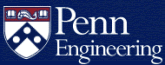How do I use Google Calendar?
Google Calendar is included with all Google@SEAS accounts.
Log in with your full SEAS account address (username@seas.upenn.edu) to view your Google@SEAS calendar:
How do I check the availability of attendees when scheduling a meeting?
Instructions to check the availability of other attendees when scheduling a meeting are available at:
See someone's calendar availability
If the Search for people or Add guests features recommend the wrong addresses for someone, follow these guidelines:
- If the attendee uses a PennO365 calendar, use pennkey@upenn.edu.
- If the attendee uses a Google@SEAS calendar, use pennkey@seas.upenn.edu.
- If the attendee uses a personal Google calendar, use username@gmail.com.
Checking availability may be affected by these factors:
- Calendars may not be kept up to date.
- Some people may not use a Google@SEAS (or Penn O365) calendar.
- A person's availability may be spread across multiple calendars.
- Restricted calendars are displayed with an asterisk (*) and a * Calendar cannot be shown message appears beneath the attendee list.
How do I RSVP to an event invitation or propose a new time?
Event invitation notifications include an interface that will allow you to directly accept or decline the invitation, with a more options link that allows you to propose a new time for the event. In some cases, the event will automatically appear on your Google Calendar and you can click on it to access these options. For more information, see:
How do I share my calendar with other people?
All Google@SEAS accounts can see free/busy of all Google@SEAS accounts by default. They can't see details, like "dentist visit", they can only see when you are available and not available. Here's how to control the privacy settings on your Google@SEAS calendar:
Share your calendar with someone
How do I create a shared calendar for my group?
You can easily create a new Google Calendar and grant permissions to other Google accounts:
Share your calendar with someone
The calendars you create support multiple owners (using the Make changes and manage sharing permission), making them resilient to turnover in membership.
How do I create appointment slots?
You can set up appointments on your Google@SEAS calendar that people can reserve. For instance, professors can have their students reserve time during office hours each week.
Google Appointment Slots User Guide (PDF)
Use Google Calendar appointment slots (Google Calendar Help)