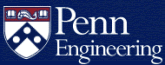How do I set or change my Google@SEAS password?
Using the SEAS Account Management Website
Use this method to set your Google@SEAS password for the first time, change it, or reset it if you've forgotten it.
Visit the SEAS Account Management website at:
- Log in with your PennKey if you do not already have an active Penn WebLogin session.
- Click on Google@SEAS in the lefthand navigation menu.
- Complete the form in the Change Your Google@SEAS Password section.
Using Google
You can also change or reset your Google@SEAS password from within Google. See Google's Change or reset your password article for more information.
Update Your Password in Other Applications
Be sure to update your Google@SEAS password on all devices and in all apps that use it. For example, if you have configured IMAP/SMTP in an email client to check your Google@SEAS mail, you will need to update the stored credentials. See Google's Read Gmail messages on other email clients using IMAP article for more information.