Using Codio
Codio is a web-based integrated development environment (IDE) that allows us to configure a virtual machine with the software needed to complete the CIS 1200 homework assignments. You access Codio through your web browser and use it to create and test homework code. The CIS 1200 teaching assistants will also be able to remotely log in to your workspace to provide help if you need it.
Activating Your Codio Account
Instructions about creating and accessing your Codio account will be provided over e-mail, on Ed, or in lecture. Make sure you create your Codio account with your Penn email address.
Working on a CIS 1200 Project
- Log in to your Codio account.
- Once you’re logged in, select the CIS 1200 class and open the appropriate Codio project (e.g. “HW01”). You can see the class and available projects highlighted in red in the screenshot below.
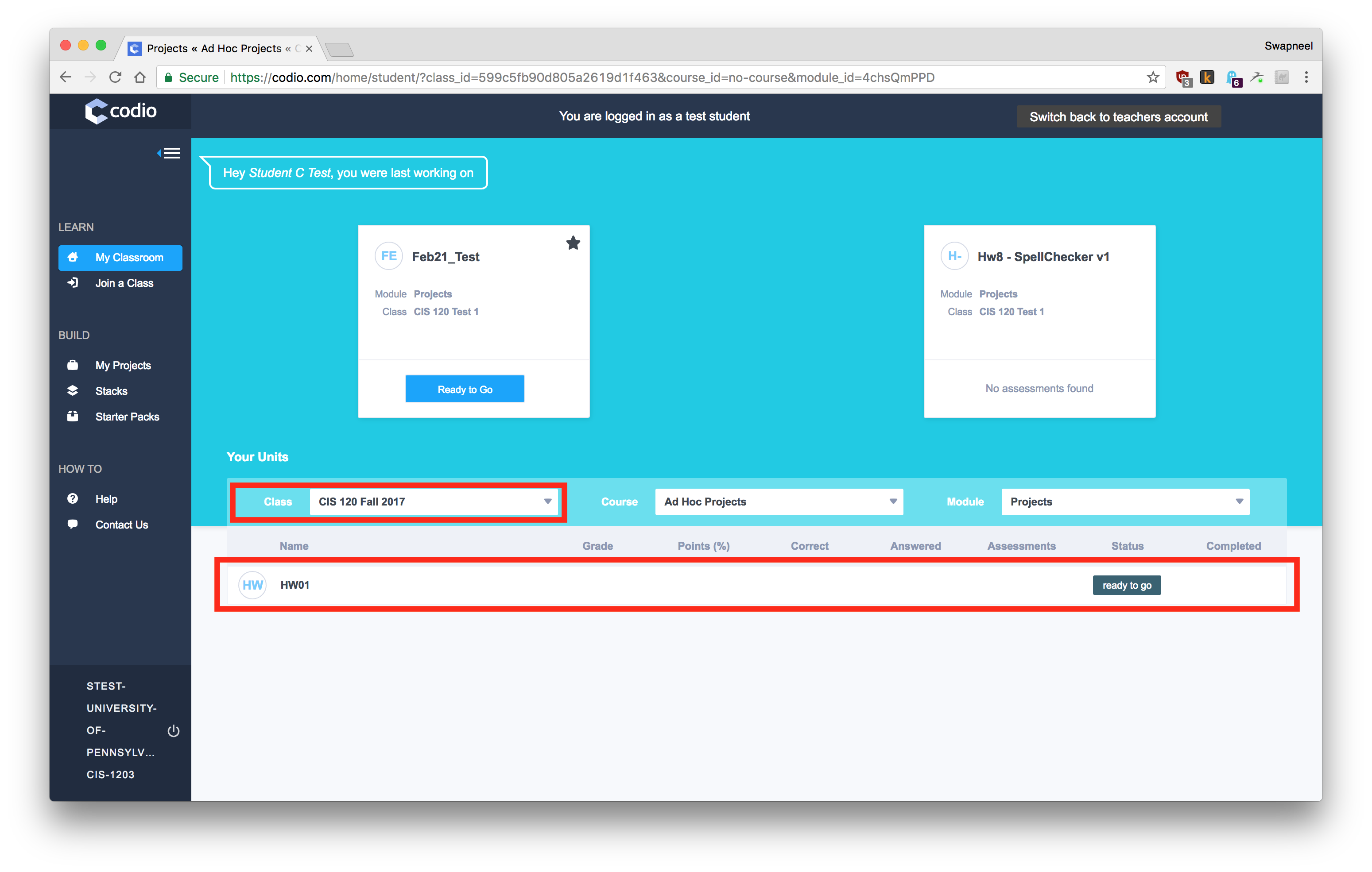
The class and available projects
- Once the project is launched, you’ll see a screen similar to the one shown below. You can now start working on the homework.
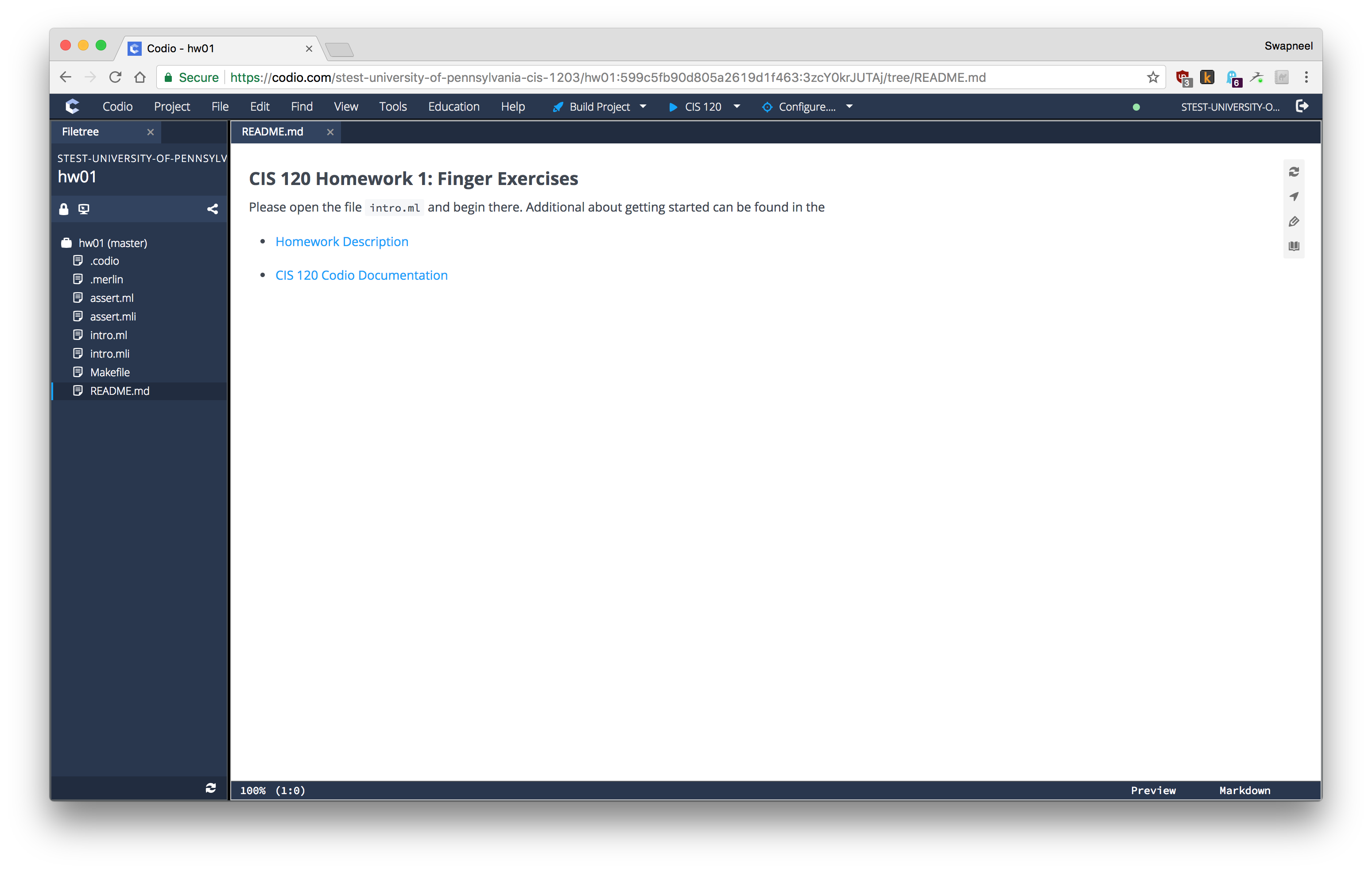
- The Codio IDE is a pretty fully-fledged code editor. See its online documentation for keyboard shortcuts, configuration options, etc.
- There are a few important CIS 1200-specific menu options we have provided:
- Run Project - compiles and runs your project, showing the resulting test output in the terminal console. See the screenshot below on how to run (highlighted in red).
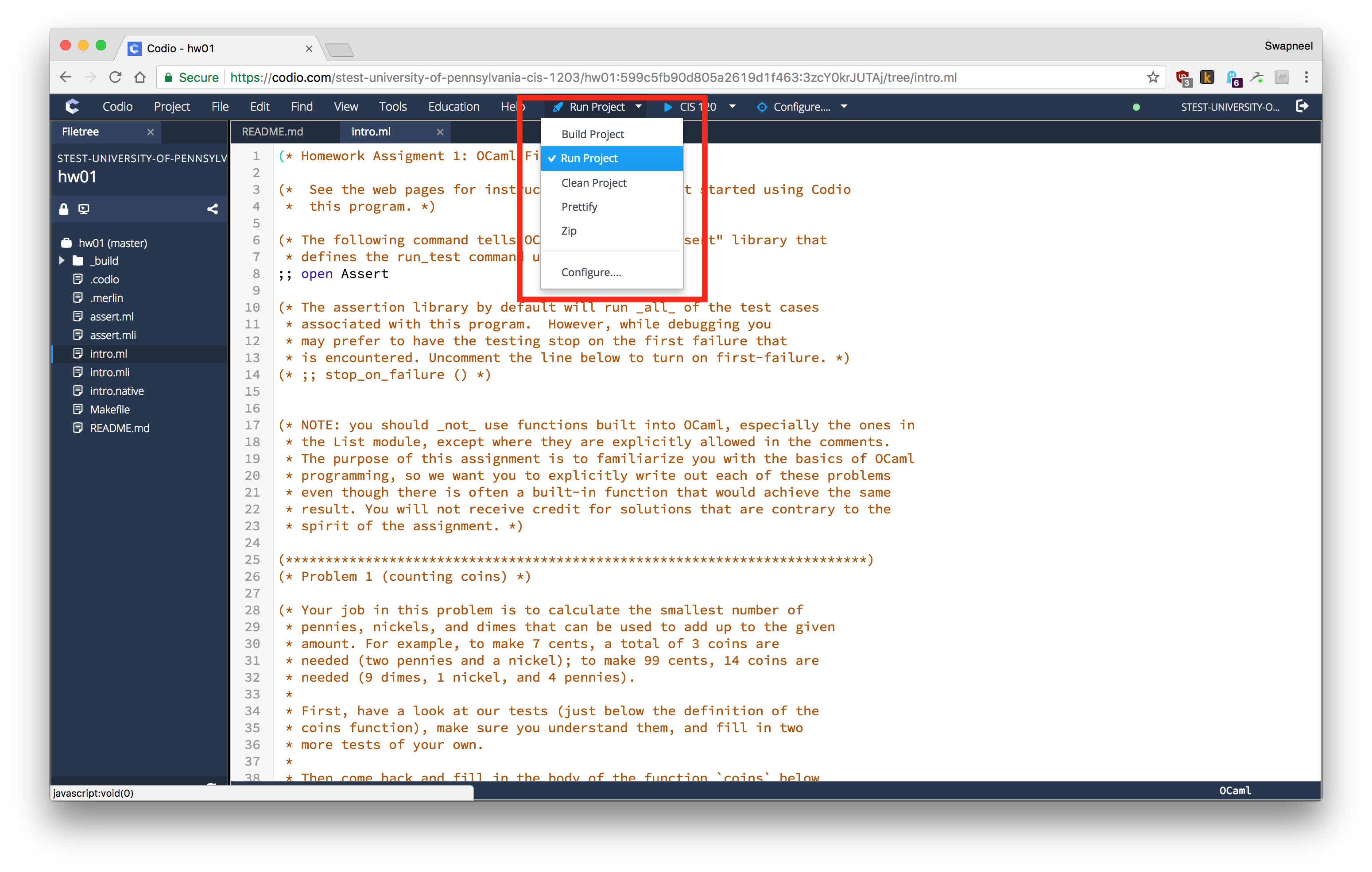
- Build Project - compiles the project (useful for debugging and checking for warnings)
- Clean Project - rebuilds the project from scratch (mainly useful if you’ve made changes to several files)
- Zip (for submission) - creates a file called submit.zip that is suitable for homework submission (see below)
- Style Check Project - checks for project for programming style and give warnings/suggestions
- Prettify - fixes the indentation on your file, if necessary. Be cautious with this tool however, as it sometimes causes changes that don’t comply with our style guide!
- Run Project - compiles and runs your project, showing the resulting test output in the terminal console. See the screenshot below on how to run (highlighted in red).
We recommend setting up your Codio environment as a “two-column” layout, where you can edit your code in one pane and see the results of running your code in the other pane. To do so, select View > Layouts > 2 Columns.
See the image below:
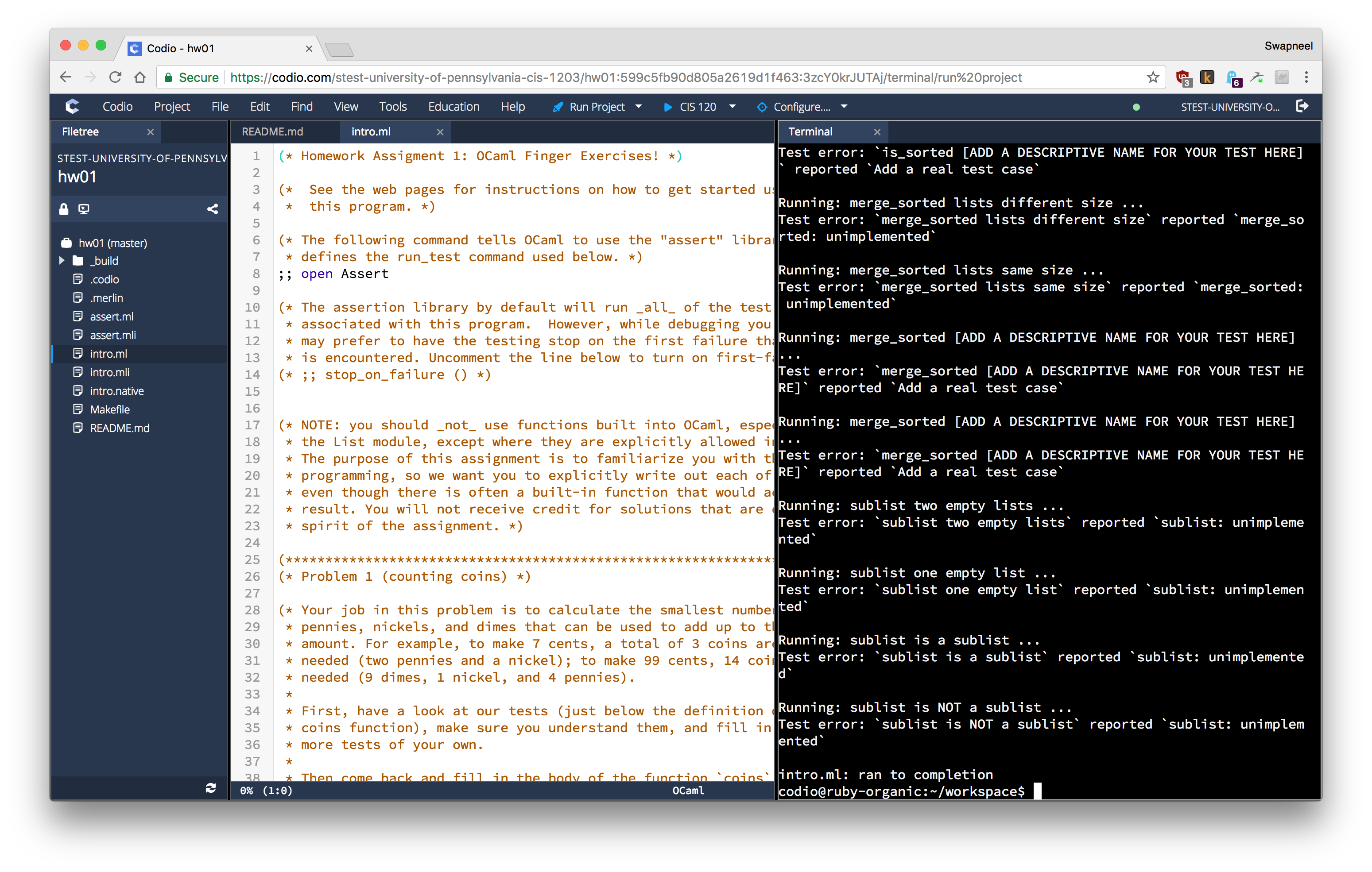
Submitting your Homework
After you have completed the homework to your satisfaction, you need to submit it for grading. Follow these steps:
-
Create the zip file by using the Zip button in the same menu as Build Project and Run Project within Codio. This file will be named something like
hwXX-submit(YYYY-MM-DD-HH-MM-SS).zipwhere XX is the homework number and the part in the parentheses is a timestamp. -
Download the zip file to your local machine by right-clicking on it from the Codio file list and selecting “Download”.
-
Visit the CIS 1200 submission site, which will require you to log in with your PennKey and password.
-
Upload the zip file to the grade server.