
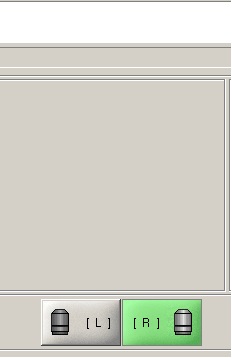
1 Find Alignment Marks on The Top Wafer
2 Load Bottom Wafer
3 Alignment between The Top and Bottom Wafers
1. When the next message shows up, click the "L" (left) or "R" (right) microscope button to activate the left or right microscope.
2. Find left and right alignment marks on the top wafer on the screen, using the joystick.
3. Click the "Continue" button.
4. When the next message shows up, crosshair marks are shown on the screen.
5. To move the crosshair, place the cursor onto the cross point of the crosshair using the track ball, and move the cursor during keep pressing the left button.
6. The color, thickness, and length of the crosshair can be changed using a controller on the right side.
7. If the crosshairs are aligned with the alignment marks, then click the "Continue" button.
8. The top wafer is fixed onto the bond tool by vacuum.
1. Move the tray out manually.
2. When the tray is in position, the next message shows up.
3. Load a bottom wafer in the same manner as the top wafer. The following messages show up:
1. When the tray is in position, the following message shows up.
2. Find alignment marks on the bottom wafer, and pre-align them with the crosshairs using three X-, Y-, and theta-stage moving micrometers.
3. Click the "Continue" button.
4. Insert the spacers, and click the "Continue" button.
5. Wait until wadge compensation is done.
6. Remove the spacers, and click the "Continue" button.
7. Align the marks on the bottom wafer with the crosshairs using three X-, Y-, and theta-stage moving micrometers.
8. Click the "Continue" button.
9. Insert the spacers again, and click the "Continue" button.
10. Check the alignment.