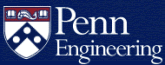How do I forward my SEAS email to another address?
To forward email from your Google@SEAS account to another address:
- Log into your Google@SEAS account via Gmail.
- Click on Settings (cogwheel icon) in the upper right hand corner.
- Select See all settings from the top of the Quick settings dialog that appears.
- Click on Forwarding and POP/IMAP at the top of the screen.
- In the Forwarding section, click on the Add a Forwarding Address button and add the new target address.
- Enable the Forward a copy of incoming mail to option.
- Select the desired target address.
- Click the Save Changes button.
Important: Use an unrelated account or ask a friend to send a test message to your Google@SEAS address to confirm the forward is working. Tests from your Google@SEAS account or forwarding address may appear to be unsuccessful due to Gmail's deduplication feature.
How do I turn off mail forwarding?
To disable email forwarding from your Google@SEAS account to another address:
- Log into your Google@SEAS account via Gmail.
- Click on Settings (cogwheel icon) in the upper right hand corner.
- Select See all settings from the top of the Quick settings dialog that appears.
- Click on Forwarding and POP/IMAP at the top of the screen.
- In the Forwarding section, select Disable forwarding.
- Click the Save Changes button.
For more information, see:
Automatically forward Gmail messages to another account (Gmail Help)
How do I update or delete email forwarding after my SEAS account is removed?
Mail forwarding for a terminated account can be updated or deleted at any time via the SEAS Account Management website:
https://accounts.seas.upenn.edu/ (PennKey required)
To set up forwarding for the first time on a previously terminated account, contact CETS.
Important: Please allow 1 hour for changes to take effect.
Important Note for Faculty and Staff
CETS discourages forwarding your work-related email to a personal Gmail account. Here is the official Penn policy on using third-party cloud services (like Gmail):
It is unlawful to share certain types of data with a cloud provider - or any third party - unless there is an agreement that properly reflects legal requirements. For example, data privacy protections provided by HIPAA, by FERPA, and often by funding agencies require specific language in agreements with third parties handling regulated data. At this point, most "terms of service" that cloud providers ask users to "click through" to agree upon, do not contain such language. Faculty and staff must not utilize cloud providers to handle HIPAA, FERPA or other regulated data unless the terms of service contain the required language or unless there is a negotiated agreement to ensure compliance. The Office of General Counsel or the Office of Audit, Compliance and Privacy should be consulted where any questions arise in this area.
Source: http://www.upenn.edu/almanac/volumes/v56/n27/cloud.html
Please note that HIPAA protected information cannot be stored or transmitted on this or any SEAS facility.