
Updated on 8/15/2019

Note:
1 Check-in
2 Vent Load Lock (LL)
3 Load Sample
4 Pump Down LL and Transfer Chuck from LL to Chamber
5 Evaporation
6 Unload Sample from Chamber To LL and Vent LL
7 Remove Sample
8 Pump Down LL/Stand by
9 Check-out
10 Supplemental Documents
11 Troubleshooting
1. Log-in on the IRIS scheduler
1. Open the "Motion" tab.
2. Touch/Click the "LL Vent" button on the right side of the screen.
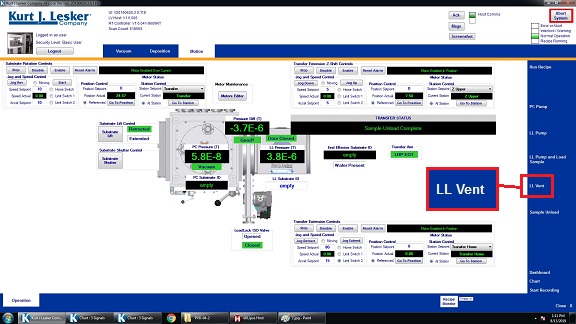
2. When the venting procedure is done, the pop-up dialog box indicates "Recipe Complete".
3. Touch/Click the "Close" button.
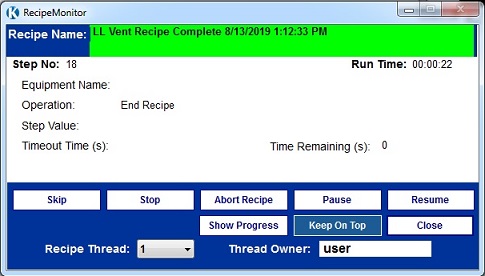
1. Open the right door.

2. Open the lid.

3. Using clips or Kapton tape, hold your sample(s) onto the chuck.

Warning!!: The screw tips MUST NOT stick out on the back-side of the chuck. Otherwise, the chuck will be stuck in the chamber.
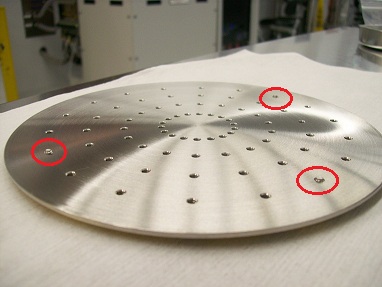
4. Put the sample chuck on the ring after the chuck is flipped over with the sample face down.


5. Insert the ring into the arm.
Note: Make sure that the ring is inserted properly.


5. Close the lid.

1. Touch/click the "LL Pump and Load Sample" button on the "Motion" tab screen.
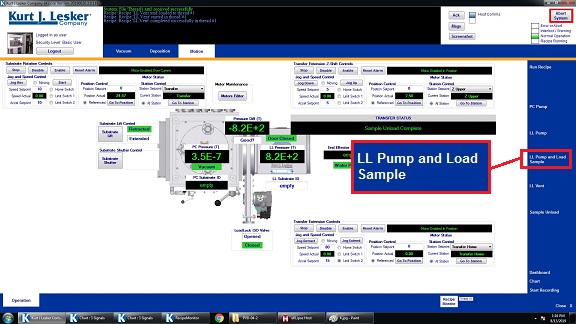
2. Recipe Monitor shows up, and you will see "LL Pump and Load" recipe pause for entering the substrate ID into the "LL Sbstrate ID".
Note: If the sample holder is not in place (i.e., "wafer present" on the motion screen is white, not green), the recipe will pump down the load lock then abort, informing you that no substrate is present.
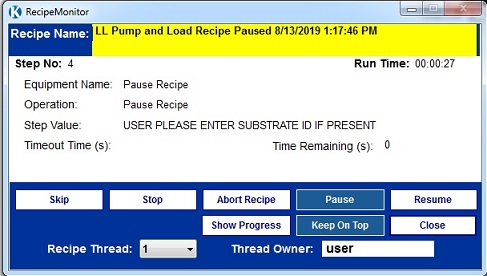
3. Enter the substrate ID on the screen, and then hit the enter key.
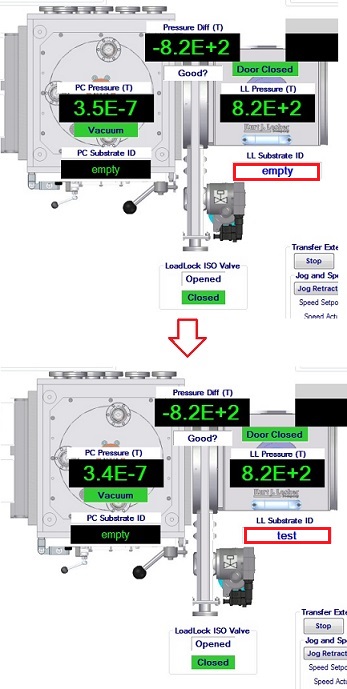
4. Touc/click the "Resume" button.
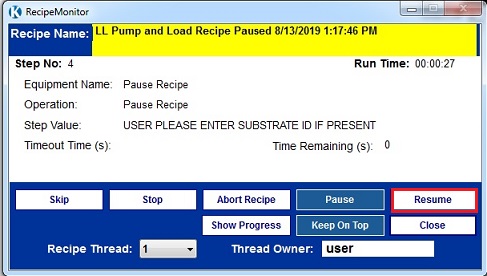
5. When "LL Pump and Load" recipe completes, the sample is loaded to the main chamber, and the sample ID moves to the main chamber.
6. Touch/click the "Close" button.
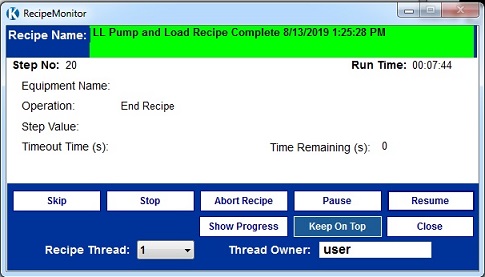
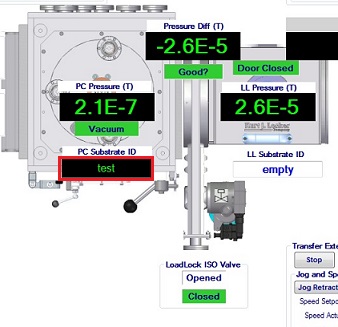
1. Open the "Deposition" tab screen.
2. Touch/click the "Run Recipe" button.
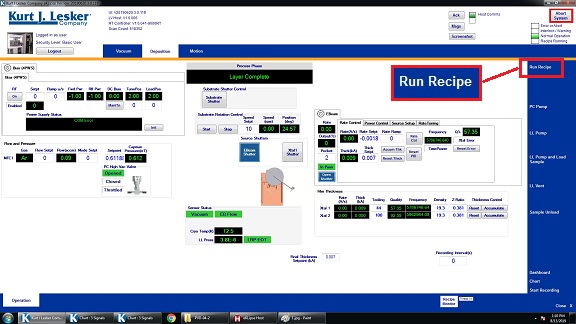
3. The Recipe Selector dialog box appears.
4. Choose the E-beam evaporation recipe desired from the list.
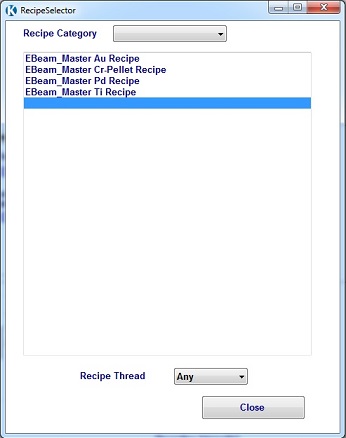
5. The "Recipe User Set Values" window appears.
6. Input the desired thickness.
7. Touch/click the "Continue Load" button, so that the evaporation starts.
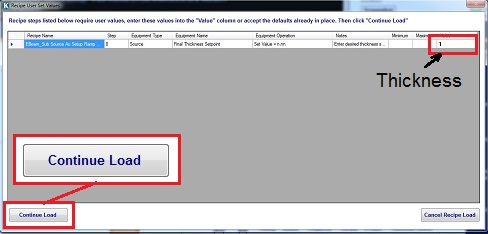
8. Touch/click the "Chart:3 Signals" button on the bottom of the screen to see the deposition profile, if necessary.


9. When the process is done, the pop-up dialog box indicates "Recipe Complete".
10. Touch/Click the "Close" button.
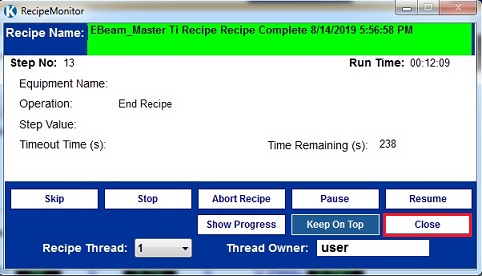
1. Open the "Motion" tab screen.
2. Touch/click the "Sample Unload" button.
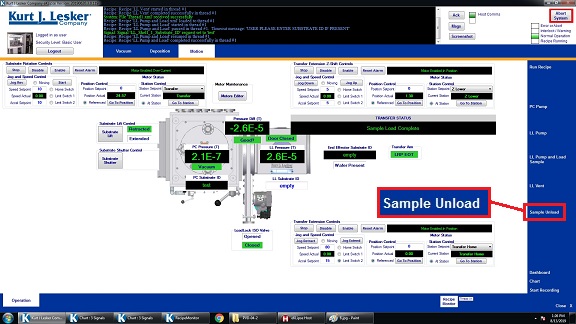
2. When the "Sample Unload" recipe comples, the substrate ID moves to the load lock, and the "Recipe Monitor" window appeas.
3. Touch/click the "Close" button in the "Recipe Monitor" window.
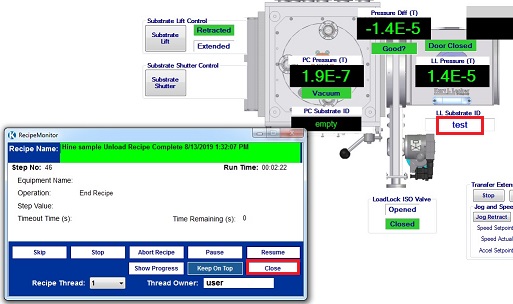
4. Touch/Click the "LL Vent" button on the right side of the screen.
Note: The substrate ID will automatically be changed to "Empty".
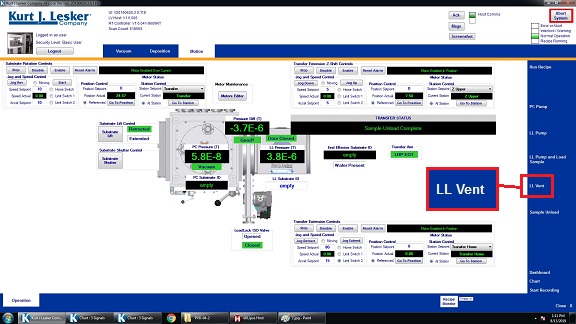
5. When the venting procedure is done, the pop-up dialog box indicates "Recipe Complete".
6. Touch/Click the "Close" button.
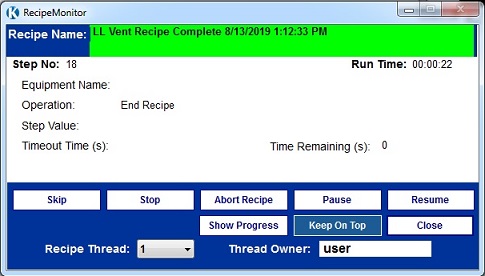
1. Open the right door.
2. Open the lid of the load lock.
3. Remove the ring with the sample chuck from the arm.
4. Close the lid.
5. Close the right door.
1. Touch/Click the "LL Pump" button on the right side of the screen.
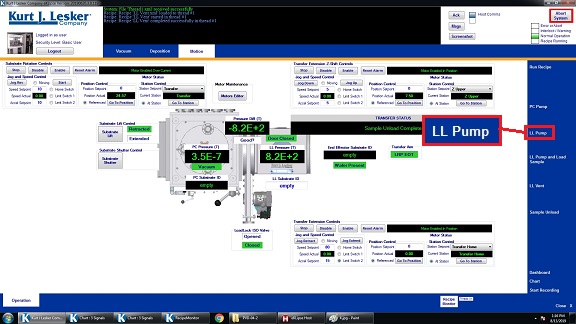
3. When the "LL Pump" recipe comples, the pop-up dialog box indicates "Recipe Complete".
6. Touch/Click the "Close" button.
1. Log-out on the IRIS scheduler
a) When the deposition rate is changed more than 2 A/sec, the recipe is aborted.
-> Do not change the deposition rate of 2 A/sec because the deposition condition is adjusted for 2 A/sec.
b) Even if the deposition rate is 2 A/sec, the recipe is aborted.
-> The material needs to be provided. Consult the staff.
c) Transfer the sample from the load lock to the main chamber is failed.
-> Press the transfer recovery button. Try it again.
Revisions:
8/15/2019, by Hiro, SOP has been revised according to renovation of the tool.
12/19/2015. by Hiro, Following major software changes, removed manula process access, tuned PID loops for automatic control, Ar plasma cleaning to be automated and released in January 2016
5/1/2017, by Hiro, added troubleshooting.