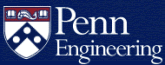How do I install PmWiki?
New installations of PmWiki are no longer supported by CETS.
Please visit How do I set up a wiki? to learn about other supported options.
The information below has been left as a reference for existing PmWiki installations.
How to Change the Passwords
Change the Admin and/or Edit passwords by modifying these lines in
wiki/local/config.php:
<?php
$DefaultPasswords['admin'] = crypt('newadmin-password');
$DefaultPasswords['edit'] = crypt('newedit-password');
?>
Change the Title of Your Wiki
Change the wiki title by modifying these lines in
wiki/local/config.php:
## Title of this wiki
$WikiTitle = 'New Wiki Site Title';
Customizing PmWiki
Modify wiki/local/config.php to change the logo image, create
different user controls and permissions, themes, etc. For more information on
custom configuration options, please see the pmwiki.org documentation. When creating
custom configurations, please check to make sure your permissions are set
correctly.
Creating Multiple Instances of PmWiki
You can create as many instances as you want of PmWiki by creating
subdirectories within your wiki directory. For example, copy the contents of
your wiki directory into the ~/html/wiki/wiki1/ subdirectory. Then
do the same thing again for ~/html/wiki/wiki2/. Repeat as many
times as desired.
How to Include HTML Markup
For security reasons, PmWiki does not support HTML markup in wiki pages by default. Follow the instructions on this page to enable HTML. There are a few items not fully explained in the article that you will need to know:
- You will need to create a directory called "local" in your wiki directory (you may have already done this if you followed the instructions above). Make sure it is only read/write/executable by the owner (chmod 700).
- Within the "local" directory, create a directory called "cookbook" with the same permissions as "local". Put your "enablehtml.php" file (as described in the article) in this directory.
- Create a "config.php" file within your local directory (you may have already done this if you followed the instructions above). Make sure this file is not world readable.
- Add these lines to your "config.php" file:
<?php
include_once("cookbook/enablehtml.php");
EnableHtml('img|br|hr|h1|h2|h3|h4|h5|p|a');
EnableHtml('b|i|u|sup|sub');
EnableHtml('ul|ol|li');
EnableHtml('table|tr|td');
?>This enables most basic html tags. You may want to add or remove tags from the lists above depending on what you want your users to be able to do.
Warning: Be aware what types of tags you allow. Certain tags, like <script> and <meta>, can give users dangerous amounts of control over your pages.